Intents are a fundamental component of building effective chatbots and voicebots. They help your bot understand the purpose behind a user's query and respond appropriately. The Intents section allows you to train your bot by defining different types of user interactions.
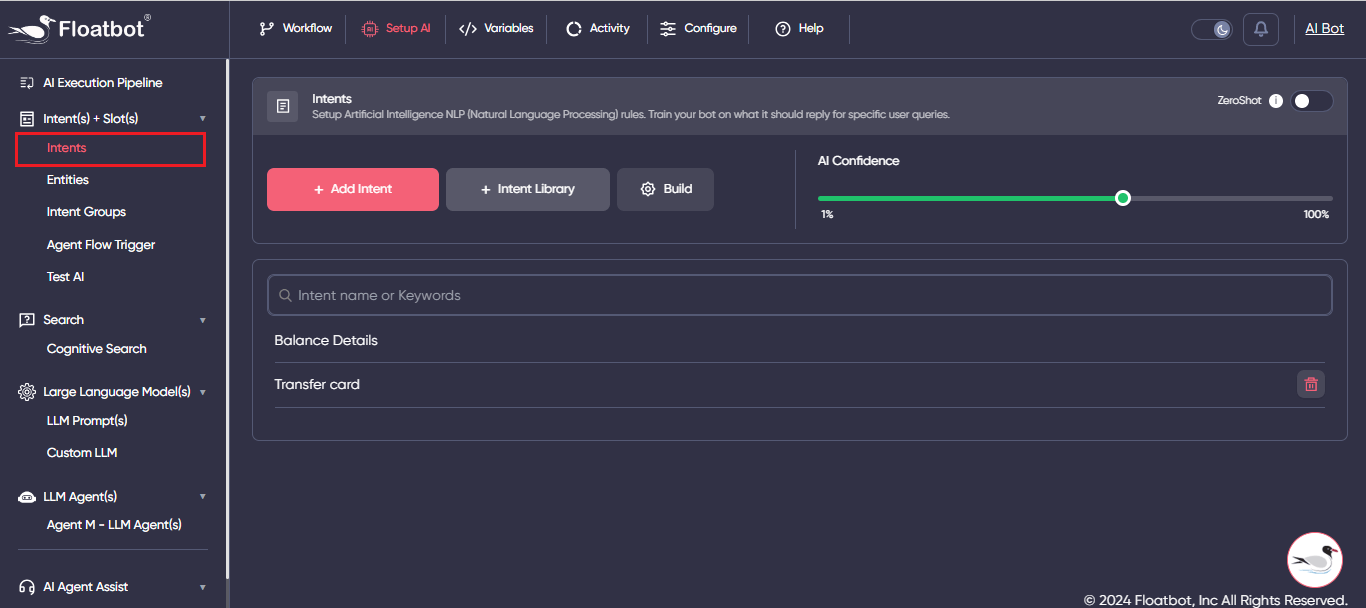
To add intents, you can navigate to the Setup AI Sections and navigate to the Intents section on the Left bar menu.
Just click on Add Intent section and name your Intent. Please refer below Video to get an idea on how to add Intents.
Once the intent name is added, start typing the variations on the tab provided and just click the enter key to add the sentence as a variation. You can add N number of variations to an intent depending on the accuracy and the use case. It is ideal to add 10 to 17 variations for an intent to get a good accuracy.
NOTE: Minimum 3 variations are required to train an intent.
Please refer to the video below to know how to add variations to an intent.
Once the Intent is added and required variations are added, now it’s time to map/use the intents on the workflow.
Intents can reply/mapped with 3 different scenarios
We will learn each of these scenarios.
Reply with normal text: When an intent is detected, and the answer/response for that intent needs to be only a normal text, in those scenarios Reply with text is used.
For e.g.: Whenever user says good morning, the Bot needs to reply with “Very good morning”. In such case, we can create an Intent name it and add a reply with text. For more details, please check the video below.
Reply with a flow: When an intent is detected, and the answer/response for that intent needs to trigger a flow, in those scenarios Reply with flow is used. For e.g.: Whenever user asks to file a claim, and AI Agent needs to initiate the process. In such cases we can create an intent for “Filing a claim” and map it to a flow. For more details, please check the video below.
Reply with Dialog: When an intent is detected, and the answer/response for that intent needs to trigger a custom item like, Text item or Image item, in those scenarios Reply with dialog is used. For e.g.: Whenever user asks about checking the pictures of room, we can add Image or can add a text item and can add a URL to redirect to the webpage. For more details, please check the video below.
An intent can be of 2 types.
When we want to use a specific intent with a specific user input and do not need to be used apart from user input, in those scenarios “User input block” needs to be checked.
Let us understand this with a scenario:
To know how to enable the user input block, please refer to the video below.
Creating intents for different scenarios is a tedious job. So, to avoid creating different intents and adding variations, there are different prebuilt Intent libraries provided, you can directly import them to your AI Agent, map them to respective Flow or a text and use them as per your requirements. To know how to use Intent library refer the video below.
It is very simple to delete the variations to an intent or delete the intent. Please refer to the video below to know how to delete the intent or variations.
NOTE: The AI Agent needs to be retrained after deleting an intent or deleting a variation.
Once the Intent and variations are added, AI Confidence plays an important role in detection accuracy.
If the Intent is detected with a confidence below the set AI Confidence, it will not provide the required answer but will refer to the next item in the AI execution pipeline.
For e.g.: If the AI Confidence of your AI Agent is set to 75%, and when a query is typed and it has a confidence of 60%, in that case it will be considered as an unanswered query and will proceed to the next item to the AI Execution pipeline.
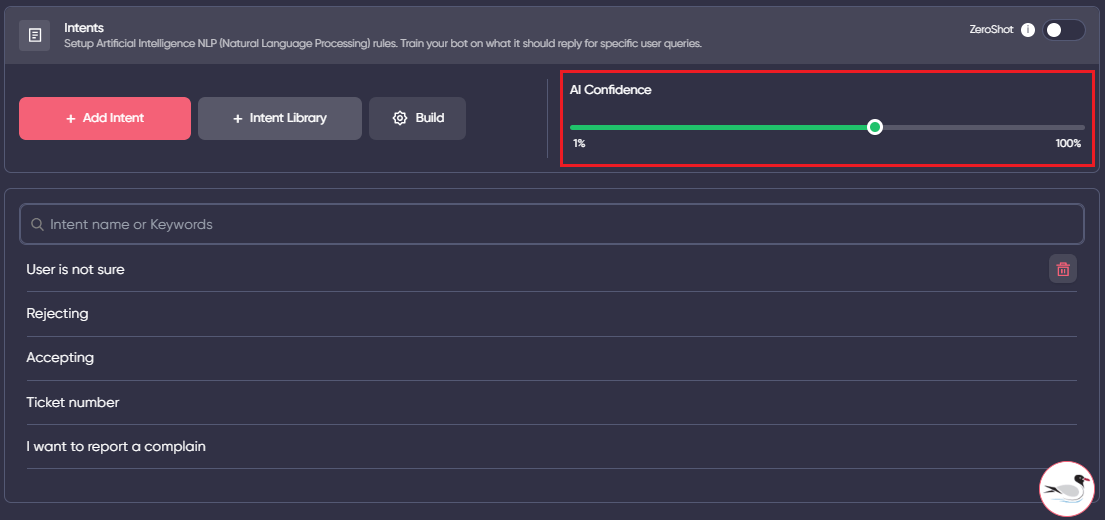
When all the required intents and variations are added, it is time to build/train your Intents. The process of training is very simple. You just need to click on the Build button available. Once the training starts an animation saying “Training.” appears and once it is completed the animation closes.
