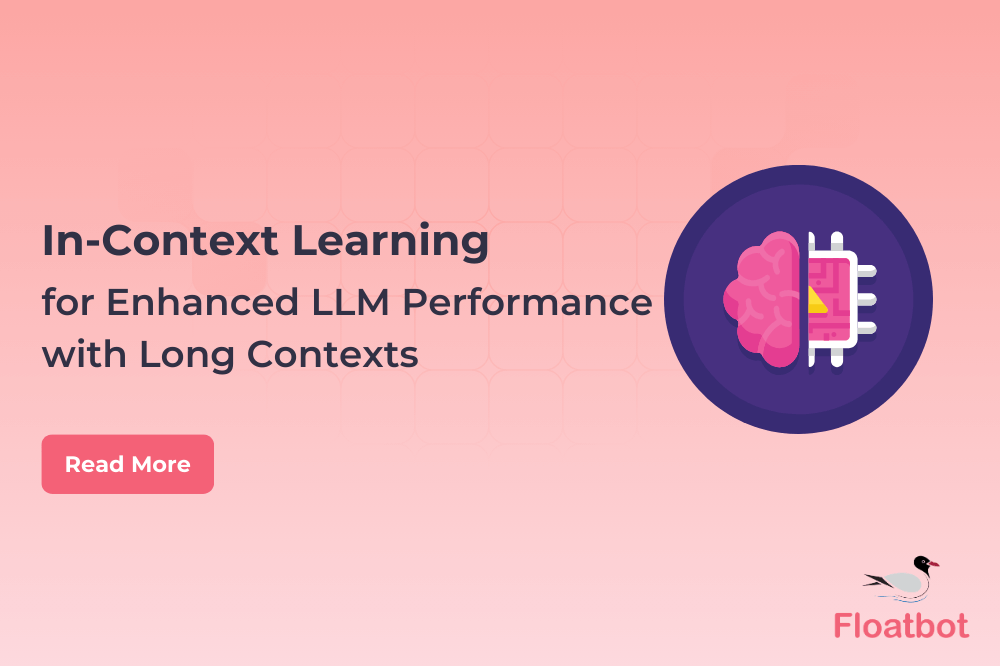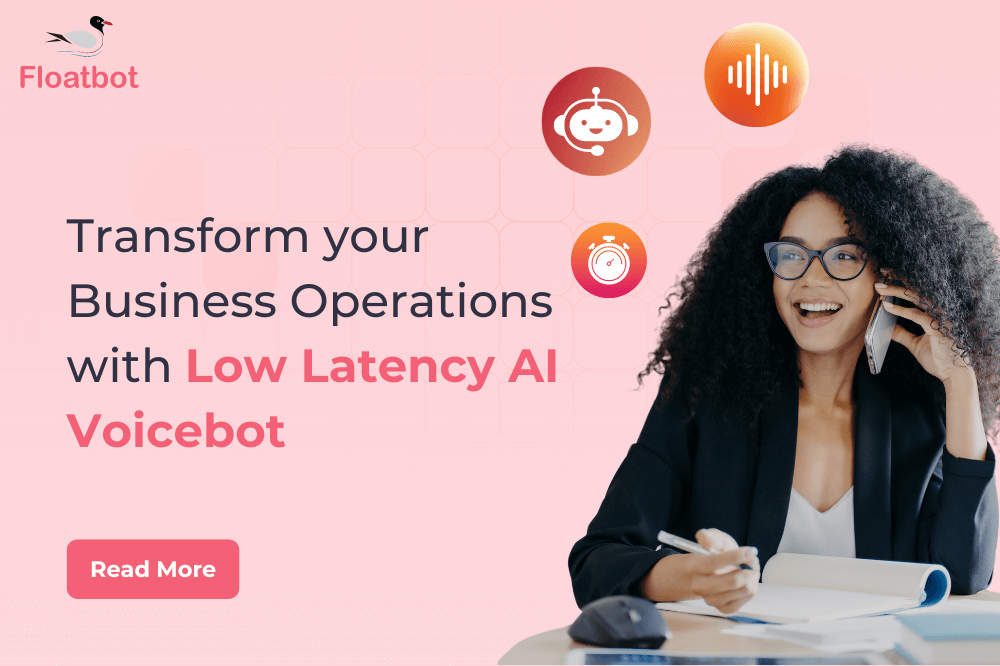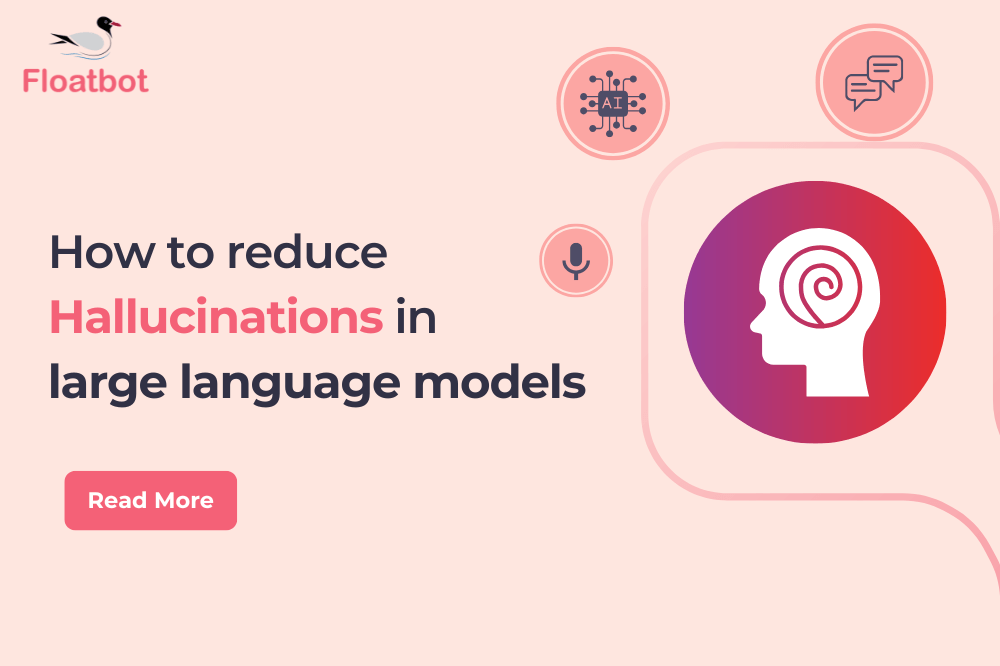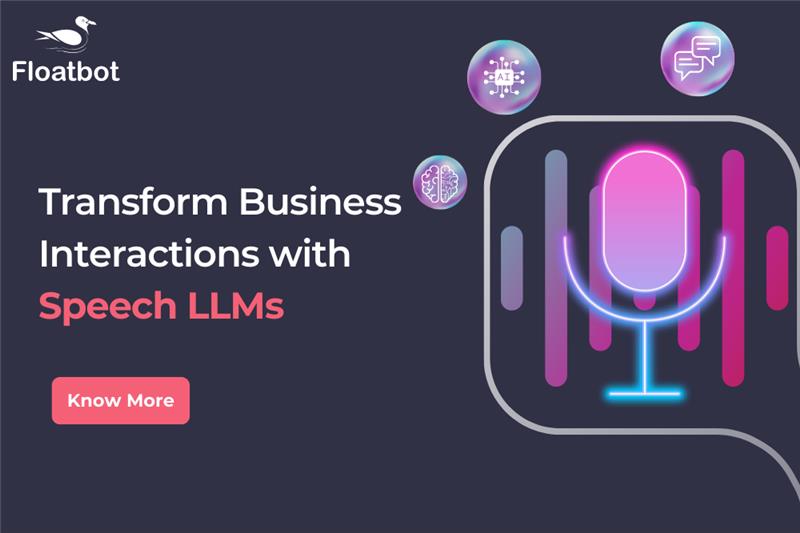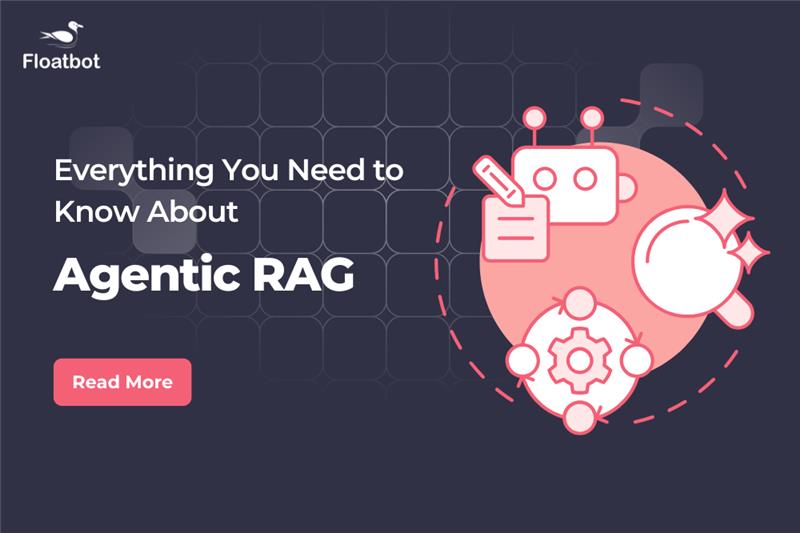How to use floatbot with Google dialogflow account
Connect your Google Dialogflow Account with Floatbot in 5 Minutes !! And create chatbot for your business.
- Jan 05 2018
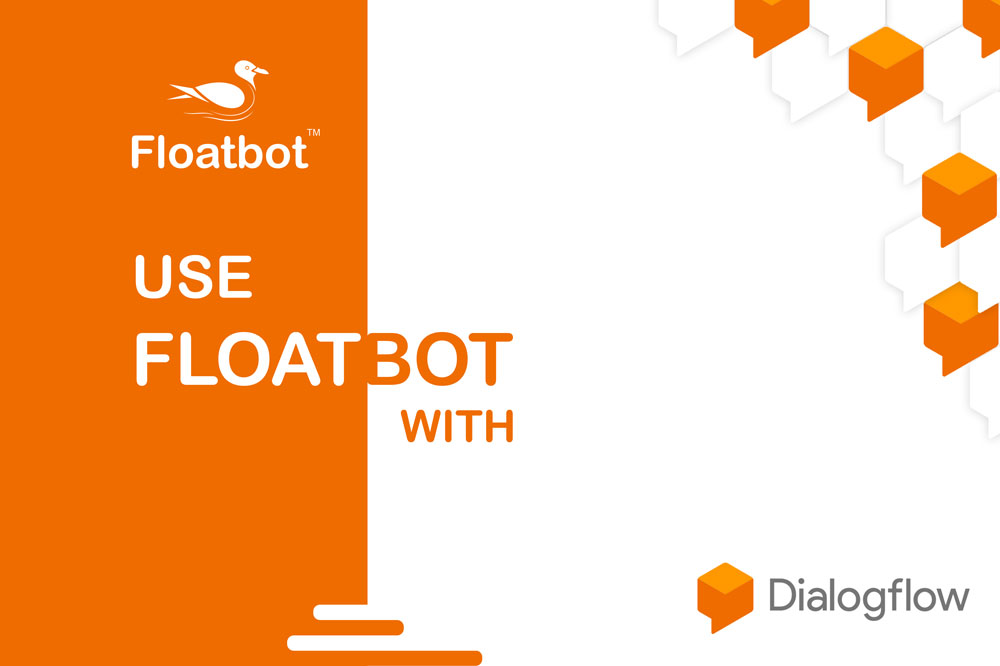
Dialogflow is development suite for building conversational interfaces for website, mobile applications, messaging platforms and IoT devices.
Using Dialogflow anyone can build an interface that is capable enough of natural and rich interactions between users and business.
Dialogflow consists of 30+ pre-built agents as a template that can be directly used in suitable use-cases. Dialogflow also contains default fallback intent which is automatically created with a new agent. Also provides pre-built entities.
Natural language processing enables machine recognize user’s intent. You can train your agent to identify entities accordingly.
Google Dialogflow can be used to create chatbots for number of messaging applications such as facebook messenger, kik, slack, line, telegram, viber, twilio, etc.
In November 2017, Google announced Dialogflow Enterprise edition Beta release which comprises all the benefits of dialogflow with the ability to scale for larger businesses.
Enterprise edition extends all the features of standard edition with voice interaction, quota limits for voice and more.
You can connect Dialogflow account with floatbot to use all the intents of dialogflow with floatbot.
Follow below steps to connect Floatbot with Dialogflow
2.Goto Chatbot dashboard
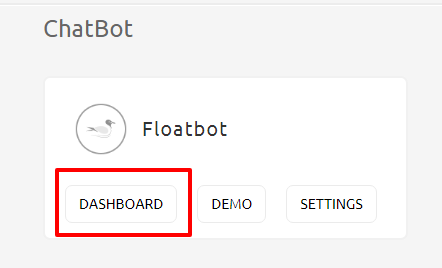
3.From chatbot dashboard goto setup AI
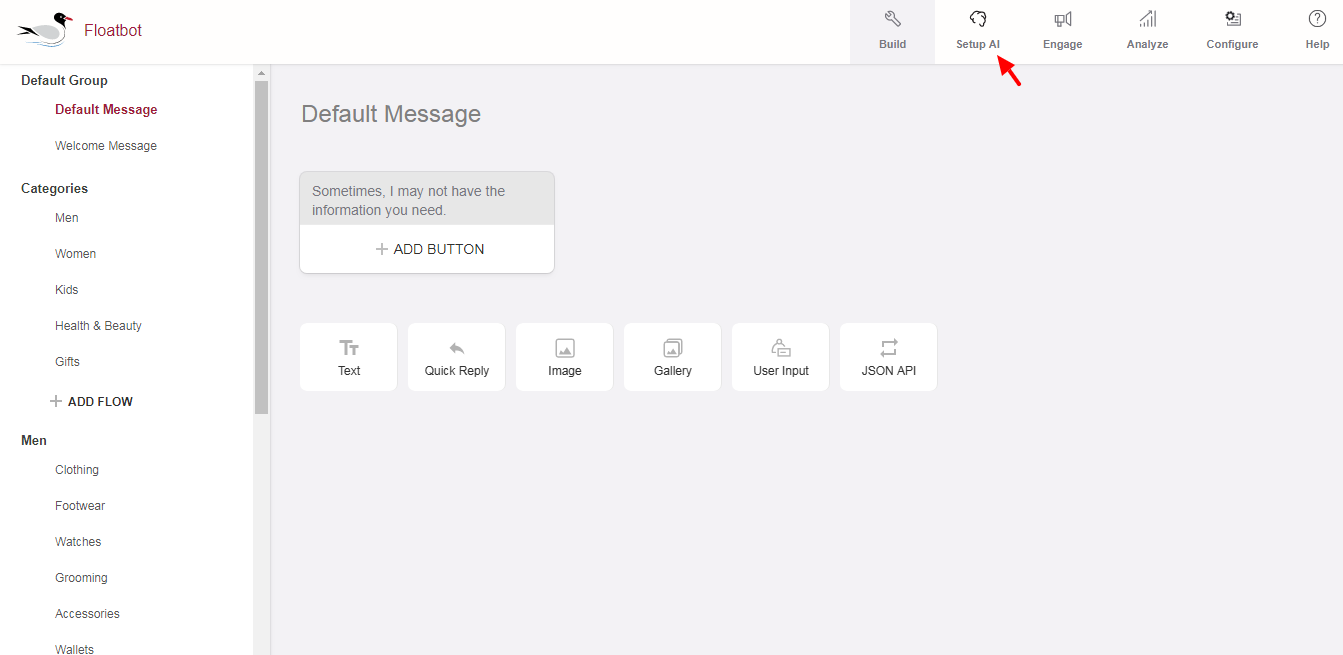
4.You need to add two tokens from Dialogflow to Floatbot Dashboard.
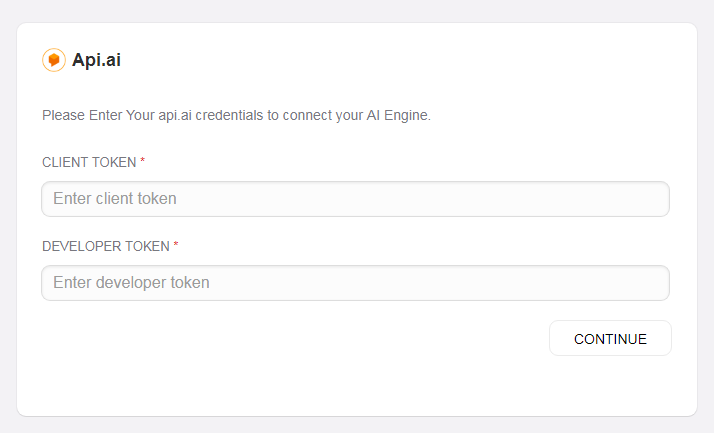
5.To find access tokens from Dialogflow, Goto dialogflow.com and login to your dialogflow account.
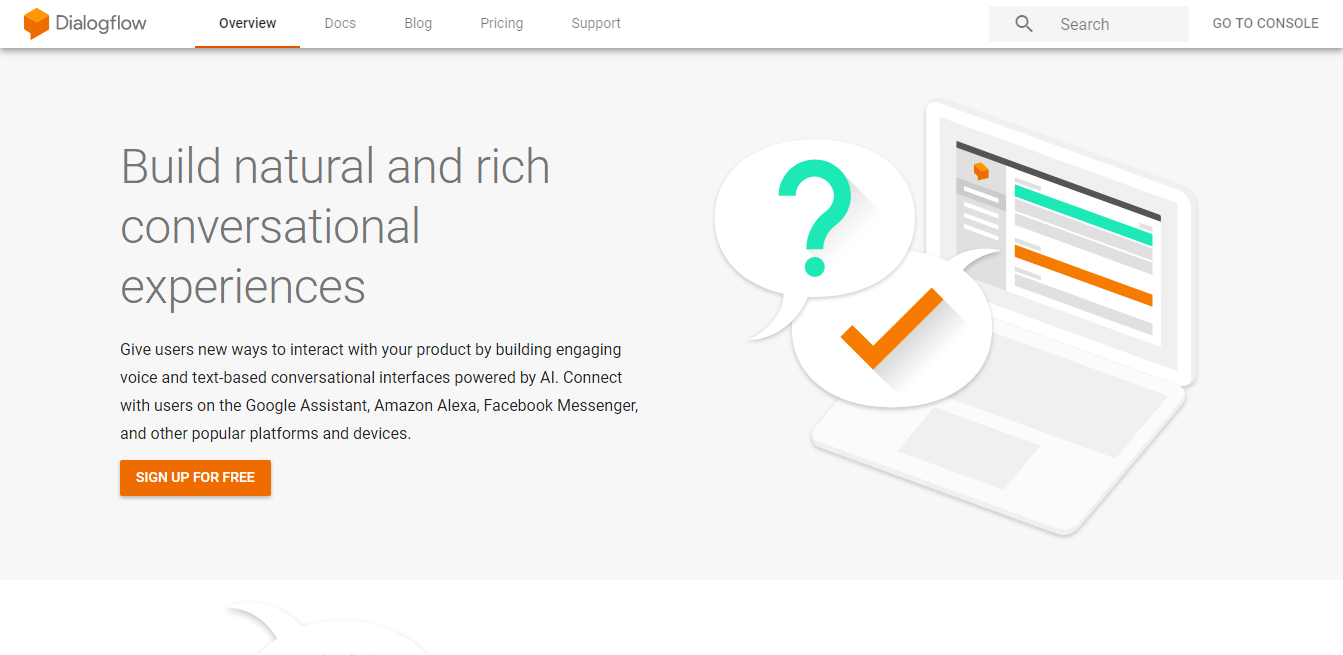
6.Create a new agent or select the agent you want to connect with floatbot.
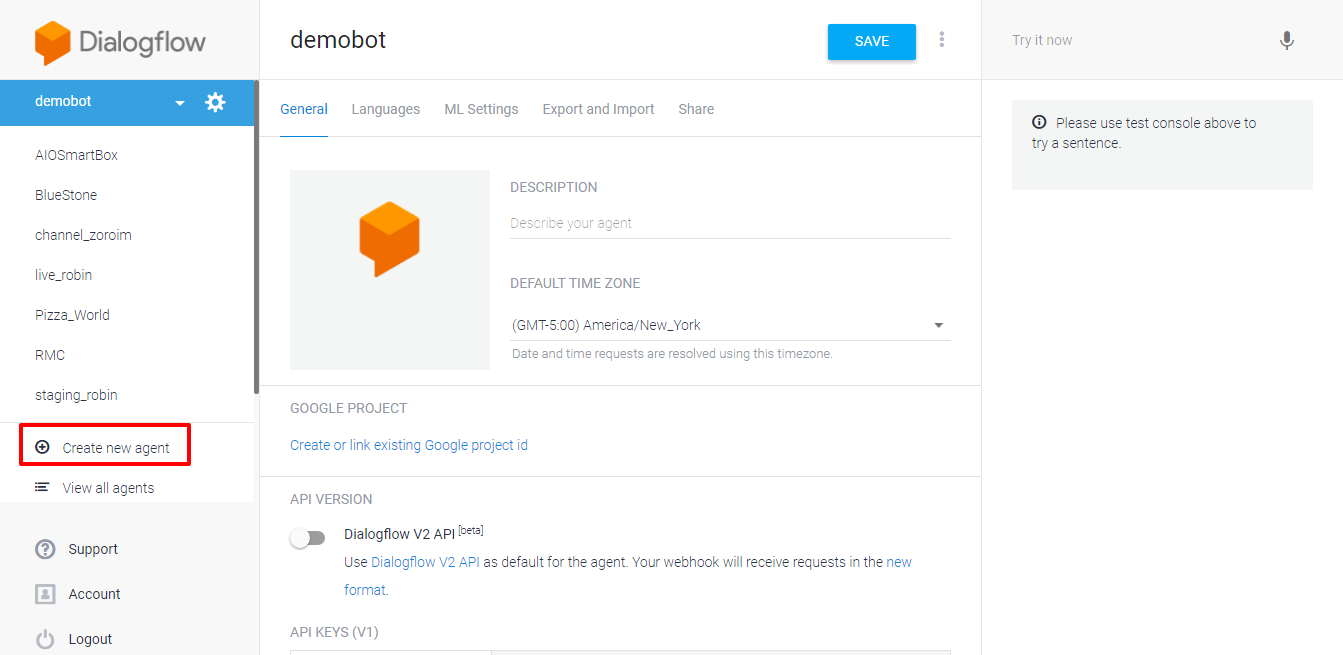
7.Goto settings of the agent and copy the Client access and developer access tokens.
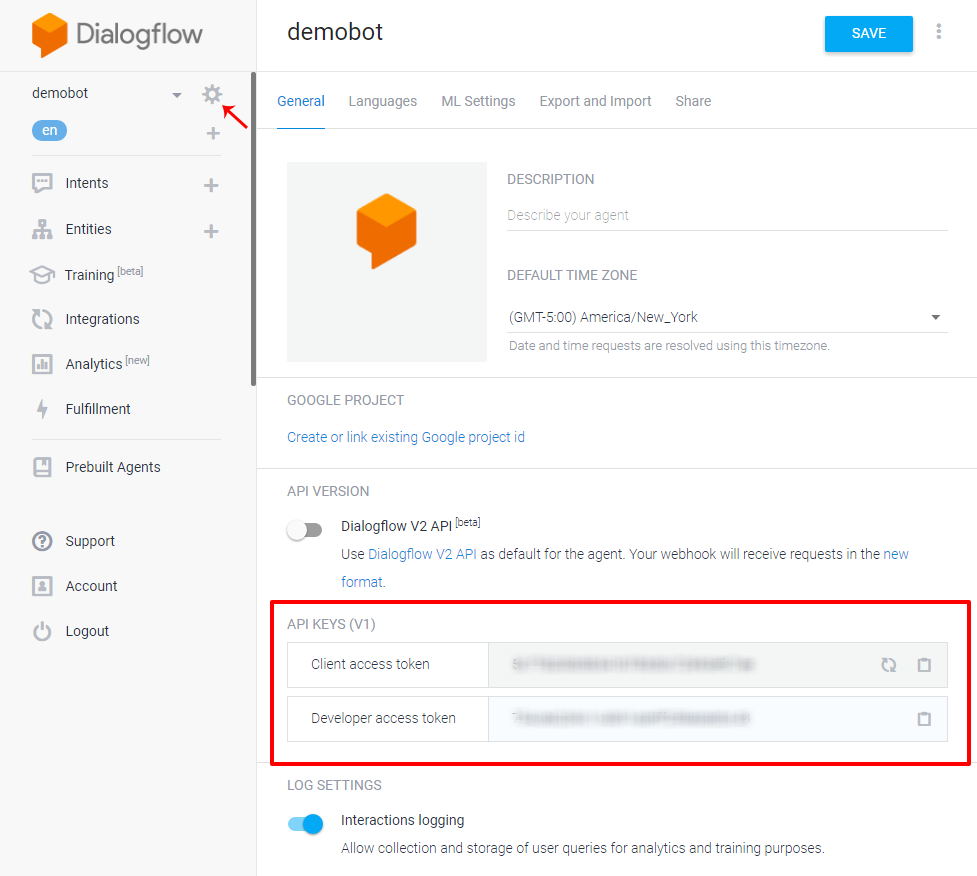
8.Add the tokens in Setup AI section of dashboard.
This will enable all the intents of Dialogflow in floatbot.